This method for removing Timeline only applied to those who enabled it before its public release. Now that it's being rolled out to everyone, there is no way to remove Timeline and revert back to the old profile.



Now if you are not satisfied with all of this and must want to Remove the new Facebook Timeline, right? Here’s the only useful guide I could find: Go to Google+ and create your account, in case you don’t have one..
Step 1: Head to the Facebook Developers page where you originally created an app to enable Timeline. Click "Edit app."

Step 2: The only way to remove Timeline is to delete the app. If you are an actual developer, you're out of luck. Otherwise, click "Delete app" in the left sidebar.


For Yourself only:
GOOGLE CHROME users follow the steps below :
- Right-click on Chrome Browser application (shortcut) and then click “Properties”.
- In the target box, add the following line of code leaving a space after chrome.exeWindows 7/Vista users need to add this–user-agent=”Mozilla/4.0 (compatible; MSIE 7.0; Windows NT 6.0)”Windows XP users need to add this–user-agent=”Mozilla/4.0 (compatible; MSIE 7.0; Windows NT 5.1)”
- Click on “Apply” and go to Facebook.com
- Close your Browser and Restart it and hard refresh your profile page (Ctrl+F5). You will get the Old profile view with some Formatting errors like extra space between header etc. To Fix those errors, Install this Extension in Google Chrome.[LINK]
- You’ll find your Facebook profile has been reverted back to the old interface from the new Timeline view.
FIREFOX users follow the steps below :
- Open Firefox, Install User Agent Switcher add-on & Restart the Firefox.
- Once installed, the UAS icon will be displayed on the navigation bar. If its not displayed automatically, right-click on the navigation bar and click customize. Drag the icon “User Agent Switcher” on to the nav bar of the browser.
- Now, click on the User Agent Switcher button and select Internet Explorer -> Internet Explorer 7.Finally, go to Facebook.com and you’ll get back your old Facebook profile interface.
- Open Facebook and hard refresh your profile page (Ctrl+F5). You will get the Old profile view with some Formatting errors like extra space between header etc. To Fix those errors, Install this . [LINK]
SAFARI users follow the steps below :
- Open Safari & click “Alt” button to display menu.
- Now, go to Developers > User Agent > Internet Explorer 7.0
- Restart the browser and then go to Facebook.com.
- You’ll now see your Facebook profile with the old interface and not the new Timeline interface.
Internet Explorer users follow the steps below:
For those who are using Internet Explorer 7 their is no need to do any change because Facebook Timeline would not be visible to them. For others :
- Open Facebook Profile Page.
- Press Alt Key. Click on Tools > Compatibility View Settings.
- If facebook.com is already filled in, Click on Add else fill in facebook.com and Click on Add followed by Close.
- Refresh the page.
Now if you are not satisfied with all of this and must want to Remove the new Facebook Timeline, right? Here’s the only useful guide I could find: Go to Google+ and create your account, in case you don’t have one..
Once you’ve done that fill in your profile, add photos, friends, and so on, you know the drill..(More about Google+ here: Google turning Sociable and NOT Nice )
Log into Facebook and inform all of your friends about your new Google+ created account. Spam them until they get it ;) Go to the Facebook Account Delete page.
They will ask for your password and stuff, and once you do that, for 14 days you must NOT log into your Facebook account until it will be terminated. Stay on Google+ or what ever social networking site you enjoy most and never look back at the nightmare you just escaped from! This, my Facebook using friends, is unfortunately the only method I could find to disable anddelete the new Facebook Timeline forever!
In case you still want to stick with Facebook I recommend you spend a little time and customize properly your new Facebook Timeline:







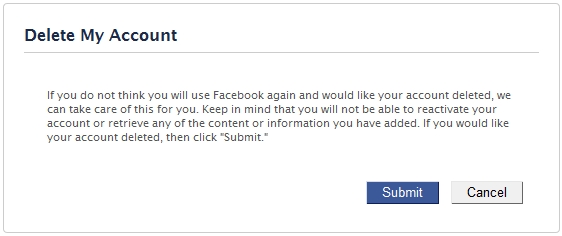











0 comments:
Post a Comment